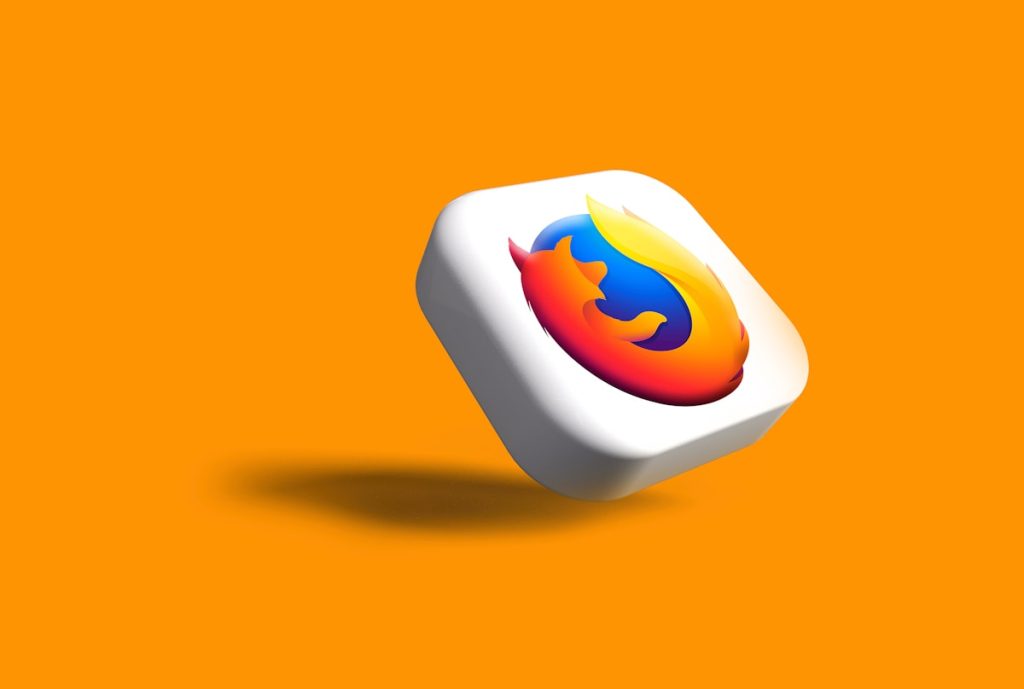Firefox Browser Online is a widely used tool for developers who need remote browsing for testing. Remote browsing lets you access and test websites without installing a browser. This method is particularly effective when using Firefox Browser Online because it allows for flexible and efficient testing across different environments.
Developers prefer this approach because it simplifies the testing process and reduces the need for local resources. It also ensures that testing is consistent across various operating systems. In this blog, we will look at the advantages of using Firefox Browser Online for remote browsing. We will also discuss how it helps in the testing process and share best practices for achieving smooth and effective testing.
What is Remote Browsing for Testing?
This method uses a browser hosted on a remote server instead of on your local machine. This allows for more flexible and scalable testing environments.
- Access from Anywhere: Connect to a remote browser from any location. This flexibility allows testers to perform tests on any device or location.
- Cross-Browser Testing: Run tests on different browsers. This approach simplifies testing across multiple browsers like Firefox Browser Online.
- Consistent Testing Environments: Always run tests in the same place. This makes sure your tests are reliable.
- Resource Efficiency: Reduce the load on your local machine by using remote resources. This frees up your device for other tasks and avoids resource conflicts.
- Scalability: Easily scale your testing efforts by adding more remote browsers. This is particularly useful for large projects that require extensive testing.
- Simplified Maintenance: Manage and update your testing environments centrally. This reduces the complexity of maintaining multiple local setups and ensures everything stays up to date.
Firefox Browser Online and Remote Browsing
Remote browsing with Firefox Browser Online offers a flexible and scalable way to test web applications. It allows you to access Firefox from a remote server, making it easier to conduct tests without needing local installations.
- Access Firefox remotely without installing it on your local machine. This reduces setup time and eliminates the need for local software management.
- Test your web application on different versions of Firefox online. This ensures that your application works well across various browser versions.
- Run Firefox on different operating systems without switching devices. This provides a broader testing environment without additional hardware.
- Maintain a stable testing environment with remote Firefox. This consistency improves test reliability and reduces discrepancies in test results.
- Free up your local machine’s resources by using remote servers for testing. This ensures smoother performance during testing and other tasks.
- Easily scale up your testing efforts by adding more remote Firefox instances. This is ideal for handling larger test suites or simultaneous tests.
Setting Up Remote Browsing with Firefox
Below are the details steps for setting up remote browsing with Firefox browser online:
Access Firefox remotely
Accessing Firefox remotely involves connecting to a Firefox browser hosted on a remote server. Before starting, ensure you have the necessary credentials and a stable internet connection.
- Prerequisites: Ensure you have an account with a remote browsing service that supports Firefox. A stable internet connection is also essential for smooth access.
- Accessing Firefox: Log in to the remote service using your credentials. From there, select the version of Firefox you want to use and start your session.
- Configuration Settings: Before testing, configure Firefox to match your test requirements. This includes setting up proxies, enabling necessary extensions, and adjusting security settings.
- Environment Setup: Choose the operating system and other configurations you need for your test environment. Make sure these settings align with the requirements of your testing scenarios.
- Testing with Firefox: Once configured, you can begin testing directly within the remote Firefox instance. Perform your tests as you would on a local browser but with the added flexibility of remote access.
- Monitoring and Debugging: Utilize the remote service’s tools to track your test execution and identify any problems. Verify that your tests are running correctly and without delays.
Tools and Services for Remote Firefox Browsing
Several reliable tools offer remote access to the Firefox browser online and provide effective features for efficient web testing. These platforms are designed to optimize your testing process.
- TestComplete: Offers remote access to Firefox with powerful test creation and reporting features.
- Selenium Grid: An open-source solution for setting up remote testing environments. Allows you to manage Firefox instances across multiple operating systems.
- AWS Device Farm: A cloud-based service that provides remote access to Firefox for cross-browser testing. Supports extensive customization of test environments.
- Applitools: Specializes in visual testing and can be integrated with remote Firefox instances. Provides effective tools for ensuring visual consistency across different browsers.
- CrossBrowserTesting: Allows remote access to Firefox and supports testing on various devices and operating systems. Known for its easy setup and extensive device lab.
- Browsera: Focuses on detecting cross-browser issues and integrates well with remote Firefox instances. Useful for ensuring that web applications render correctly across different environments.
Basic setup and configuration
Setting up remote Firefox browsing is a straightforward process. Follow these steps to ensure your environment is configured correctly for effective testing.
- Service Registration: Sign up with a remote browsing service that supports Firefox. This gives you access to the tools and features needed for remote testing.
- Choose Firefox Version: Select the specific version of Firefox required for your tests. Ensure that the version matches the environment your application will run in.
- Adjust Firefox Settings: Configure Firefox to meet your testing needs. This might include enabling developer tools, setting up network configurations, or customizing browser settings.
- Environment Configuration: Set up the testing environment by selecting the operating system and other necessary software. Ensure everything is compatible with your test requirements.
- Establish Connection: Connect to the remote Firefox instance through the service’s interface. Verify that the connection is stable and that you can control the browser effectively.
- Begin Testing: Start running your tests within the remote Firefox environment. Monitor the results closely and adjust configurations as needed to optimize performance.
Best Practices for Remote Browsing with Firefox
Below are the best practices for remote browsing with Firefox browser online:
Ensure Secure Connections
- Use HTTPS: Always connect to remote servers using HTTPS. This encrypts your data, ensuring that it remains secure during transmission.
- Enable Firewalls: Protect your remote browsing environment by enabling it.
- Use Strong Passwords: Set strong, unique passwords for accessing remote Firefox instances. Avoid common or easily guessable passwords.
Optimize Browser Performance
- Clear Cache Regularly: Clear the browser cache to prevent it from slowing down your tests.
- Limit Open Tabs: Avoid having too many open tabs during remote browsing. This can slow down the browser and affect test performance.
- Disable Unnecessary Extensions: Remove or disable any unnecessary browser extensions. This helps improve browser speed and reduces the risk of conflicts.
- Adjust Browser Settings: Configure Firefox settings to enhance performance. For example, disable automatic updates during testing to prevent interruptions.
Maintain Consistent Test Environments
- Use Standardized Configurations: Set up a standardized configuration for all remote Firefox instances. This ensures consistency across all your tests.
- Control Environment Variables: Manage and control environment variables carefully. This helps avoid unexpected changes that could affect test outcomes.
- Test Across Multiple OS: Run tests across different operating systems to ensure consistent performance. This helps identify any OS-specific issues.
- Use Environment Management Tools: Using tools designed for environment management. This simplifies the process of maintaining consistent test environments.
Use Automation Tools
- Use Automation Scripts: Write scripts to automate routine tasks in Firefox.
- Schedule Regular Tests: This ensures that your tests are executed regularly without manual input.
- Monitor Automated Tests: Regularly analyze the results of your tests.
Advanced Strategies for Remote Browsing with Firefox Browser Online
Using advanced strategies can significantly improve your remote browsing experience with Firefox Browser Online. These strategies help optimize performance, enhance testing accuracy, and make your workflow more efficient.
Use Cloud Testing Platforms
- Cloud platforms offer scalable resources for running Firefox Browser Online remotely.
- This approach allows you to efficiently manage large test suites and perform cross-browser testing.
- By integrating cloud platforms, you can easily switch between different environments and browser versions, including Internet Explorer Online and ensure your web applications are thoroughly tested.
You can go for cloud based platform like LambdaTest. It is AI-powered test orchestration and execution platform that allows the execution of tests across 3000+ real devices, browsers, and OS combination.
LambdaTest offers extensive support for both web and mobile app testing with a range of automation frameworks and tools. It integrates seamlessly with Selenium, Cypress, Playwright, Puppeteer, Taiko, Appium, Espresso, XCUITest, and others.
Key Features of LambdaTest:
- Real-Time Testing: You can test both mobile and desktop applications in real time.
- Automated and Manual Testing: Run tests on different browsers, whether automated or manual.
- Bug Capture: Identify and capture bugs and issues during testing.
- Layout and Performance Checks: Detect layout issues, functionality problems, and performance differences due to varying renderings on different platforms.
- Interactive and Visual Testing: Engage in interactive testing to simulate real user interactions and use screenshot testing to spot visual differences across environments.
Automate Browser Configuration
- Automating the configuration of Firefox Browser Online can save time and reduce the risk of human error.
- Use scripts to set up browser settings, manage extensions, and configure proxies.
- This ensures consistency across different testing environments and speeds up the setup process.
Utilize Headless Mode
- Running Firefox Browser Online in headless mode allows you to execute tests without opening a full browser window.
- This reduces resource consumption and speeds up test execution.
- It’s particularly useful for automated testing and when working in environments with limited resources.
Integrate with Pipelines
- Integrating Firefox Browser Online with your Continuous integration and deployment pipelines can streamline your testing process.
- Automate the testing of each code commit and deployment and ensure that any issues are detected early and resolved quickly.
Use Remote Debugging Tools
- Remote debugging tools allow you to troubleshoot issues within Firefox Browser Online effectively.
- These tools enable you to inspect elements, monitor network activity, and view console logs as if you were working on a local browser.
- This strategy is essential for identifying and fixing bugs that may not be apparent during standard testing.
Conclusion
Remote browsing with Firefox Browser Online offers a powerful way to enhance your testing process. It brings flexibility, efficiency, and consistency to testing across different environments. As developers continue to explore new ways to improve testing, using remote browsing is becoming an essential strategy.
You can optimize your testing process and ensure quality results by understanding and applying the best practices discussed in this blog. Explore these concepts further and consider integrating them into your testing workflow to stay ahead in the evolving world of web development.